Making changes on Limit Management.
Single Player Change
Select the option that you want to edit in the new Limit Management section. At the moment we have Live Dealer, Casino RNG and Digital Casino.
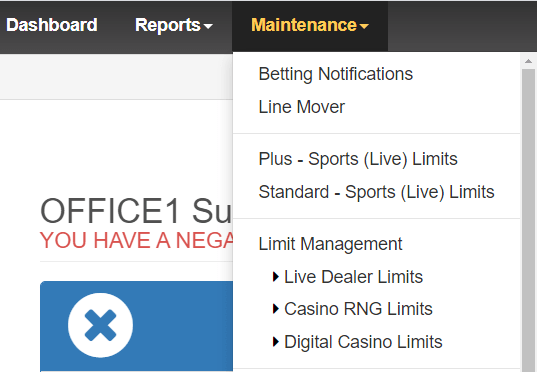
Once there, you will see a list of all your players with their specific limits for the selected product:
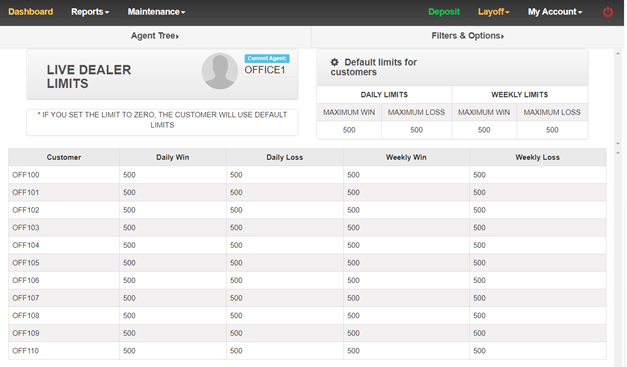
Changing these is simple, all you must do is click on the specific cell for the player and limit you want to change. This will expand the cell and allow you to enter the new limit.
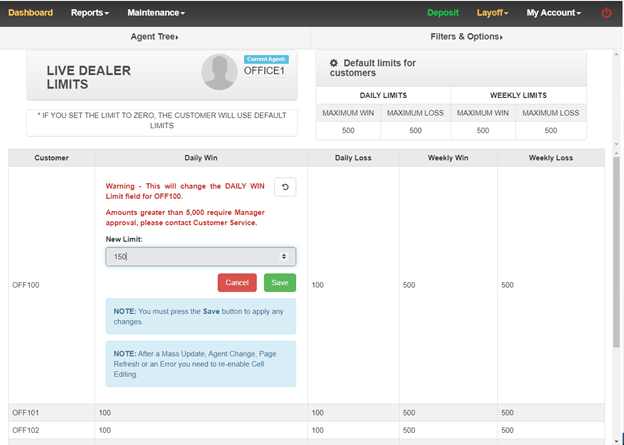
Once you click save, it will show you a confirmation popup before changing the limits.
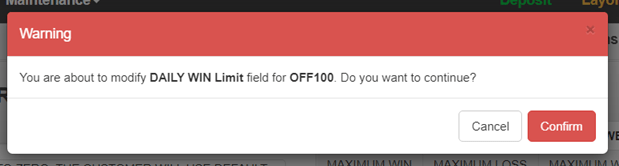
And once confirmed you will receive a success message before the page reloads showing the new limits.

Multiple Player Change
Changing limits for all players or a group of players is just as easy.
The Limit Management tools wills show all players under the currently filtered agent, if you want to do changes to ALL your players make sure to go to Dashboard and select Filters and Options, then make sure the filter shows your specific account, or click the Clear button.
If you wish to make the change only for players under a specific agent, select the specific agent you want to change in the same Filters and Options section.
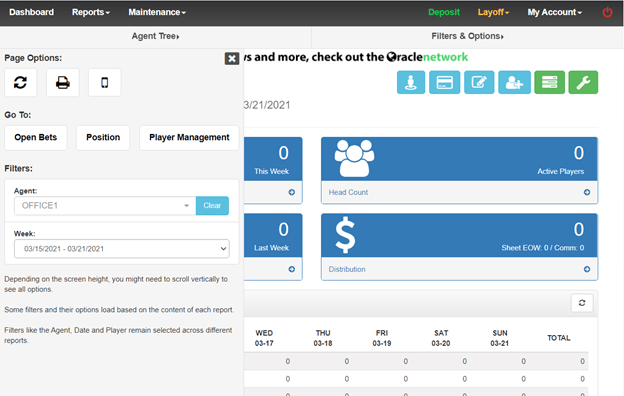
Once you verified you are viewing the correct agent, go to Maintenance – Limit Management and select the product you are changing.
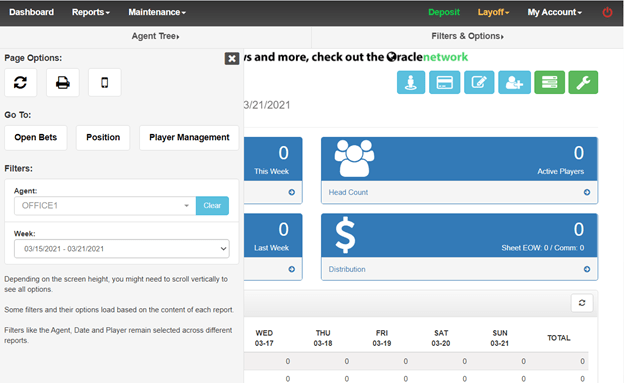
To affect all currently displayed players, click the specific header for the limit you want to change: Daily Win, Daily Lose, Weekly, Win or Weekly Lose. Enter the new limit amount and click Save.
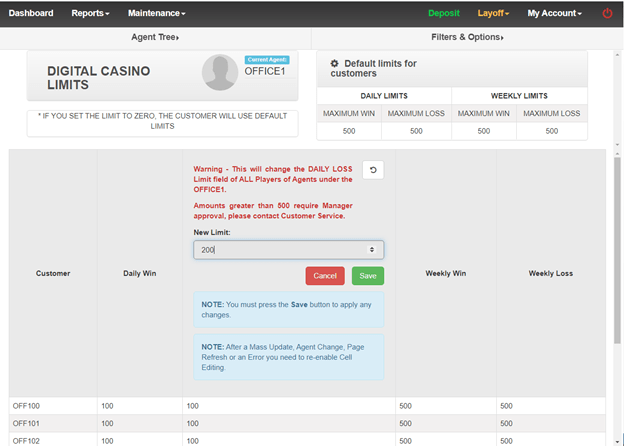
You will see a warning pop up notifying you about the change you are about to make.
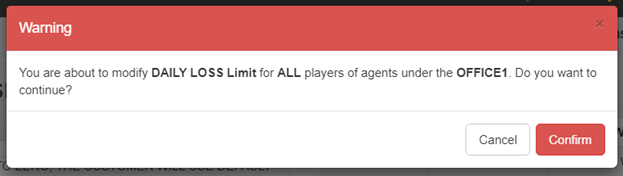
Once confirmed, you will get a success message detailing the changes that have just been made.

If you have any questions regarding this tool please contact Customer Service.